Any questions or problems regarding our products and services, even
basic banking operations, can be resolved here.
If you still have questions after reading the FAQs, Please reach out to us via;
Monday - Thursday : 8a.m. to 5p.m.
Friday : 8a.m. to 4p.m.
Saturday : 9a.m. to 1p.m.
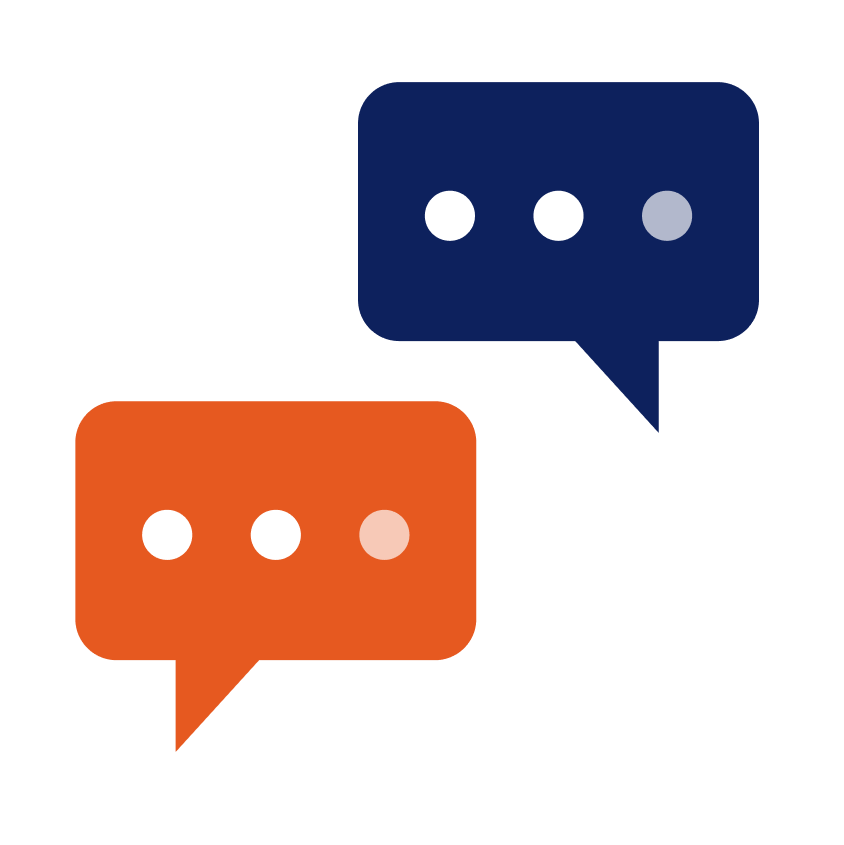
Frequently Asked Questions
Kolomoni
Digital Bank
The Kolomoni app is available for download on Play Store and Apple Store.
If you want to open a savings account with Kolomoni using our mobile app, you can follow these simple steps:
If you're interested in using a more secure, convenient, and faster way to log in to your Kolomoni account, you can enable biometrics by following these steps:
That's it! Now you can enjoy the convenience and security of using your fingerprint to log in to your Kolomoni account.
To change your transaction PIN, simply follow these easy steps:
That's it! Your transaction PIN will now be changed, and you can continue to use your Kolomoni account with peace of mind.
As Your Money Partner, we are committed to helping you grow your money, and our referral program is a great way to earn even more. By referring Kolomoni to your friends and family, you can earn an extra 200 GMD for each successful referral.
To access your unique referral code on the Kolomoni app and start earning, simply follow these easy steps:
So why wait? Start sharing your referral code today and watch your earnings grow!
To check your total referrals after a user signs up with your link, follow these simple steps:
If you want to verify your Kolomoni account, follow these steps:
That's it! Your account should now be verified.
Kolomoni offers a range of savings plans to meet your specific needs, whether you are looking to save for the short or long term. Regardless of your savings goals, we have a plan that suits you.
Here are a few tips to start saving on Kolomoni:
Buying airtime has never been easier! To purchase airtime/data on Kolomoni, follow the steps listed below.
Please note that data purchase is currently unavailable on Kolomoni.
To successfully transfer funds from one Kolomoni account to another on the app, follow these simple steps:
Congratulations! Your transaction has been completed successfully.
To send money to other banks using your Kolomoni app, follow these steps:
Congratulations! You have successfully sent money to another bank using your Kolomoni app.
To send money to other banks using your Kolomoni app, follow these steps:
To receive
Congratulations! You have successfully sent money to another bank using your Kolomoni app.
If you're not ready to make a payment or you fear missing an upcoming bill, payment, or renewal, don't worry—we have got you covered! Simply follow the steps listed below:
That's it; your payment will be successfully scheduled right away.
Need your Kolomoni bank account statement directly in your email quickly and stress-free? Follow these simple steps that we have curated for you.
Here's how to request for your bank statement on the Kolomoni app:
That's it; your payment will be successfully scheduled right away.
Kolomoni offers different types of loan plans ranging from 30 to 180 days with an interest rate of up to 4% per month, an equity deposit of 20% to 30%, and a processing fee of 4% of the loan value Follow low these simple steps: